公開するURLを変更する
通常Word Pressを設置すると、
Word Pressを設置したアドレスとサイト(ブログ)のアドレスは同じになっています。
例えばWord Pressを設置したアドレスが http://sample.com/wordpress/ だった場合、
公開するサイトのアドレスも http://sample.com/wordpress/ になっています。
公開するアドレスは http://sample.com/ にしたい場合が多いと思うので、
その場合は以下の手順で行います。
①管理画面→一般 サイトのアドレス (URL)を変更します。(例)http://sample.com/
※間違ってWord Pressのアドレス(URL)を変更しないように注意。
ここを変更してしまうと管理画面に入れなくなってしまいます。
②設置したWord Pressのフォルダ内のindex.phpを、公開するサイトのディレクトリ内にコピーします。
※.htaccessを利用する場合はこれもコピーします。(パーミッションを書き込み可能にする。)
③コピーしたindex.phpを編集します。
変更前
<?php
/**
* Front to the WordPress application. This file doesn't do anything, but loads
* wp-blog-header.php which does and tells WordPress to load the theme.
*
* @package WordPress
*/
/**
* Tells WordPress to load the WordPress theme and output it.
*
* @var bool
*/
define('WP_USE_THEMES', true);
/** Loads the WordPress Environment and Template */
require('./wp-blog-header.php');
?>
変更後
<?php
/**
* Front to the WordPress application. This file doesn't do anything, but loads
* wp-blog-header.php which does and tells WordPress to load the theme.
*
* @package WordPress
*/
/**
* Tells WordPress to load the WordPress theme and output it.
*
* @var bool
*/
define('WP_USE_THEMES', true);
/** Loads the WordPress Environment and Template */
require('./wordpress/wp-blog-header.php');
?>
require(‘./wp-blog-header.php’);の部分を、設置したWord Pressのディレクトリ名に合わせて変更します。
ちなみにディレクトリの階層としては以下のようになります。
- sample
- wordpress
- index.php
- .htaccess
- wordpress
- index.php(コピーしたindex.php)
- .htaccess(コピーした.htaccess)
サーバーによっては階層など変わってくる場合もあるので、要確認が必要です。
記事公開日:
最終更新日:
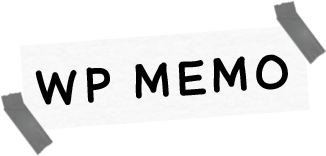







[…] ※参考ニさせていただいたサイト ▼WP MEMOさんのサイト 公開するURLを変更する […]